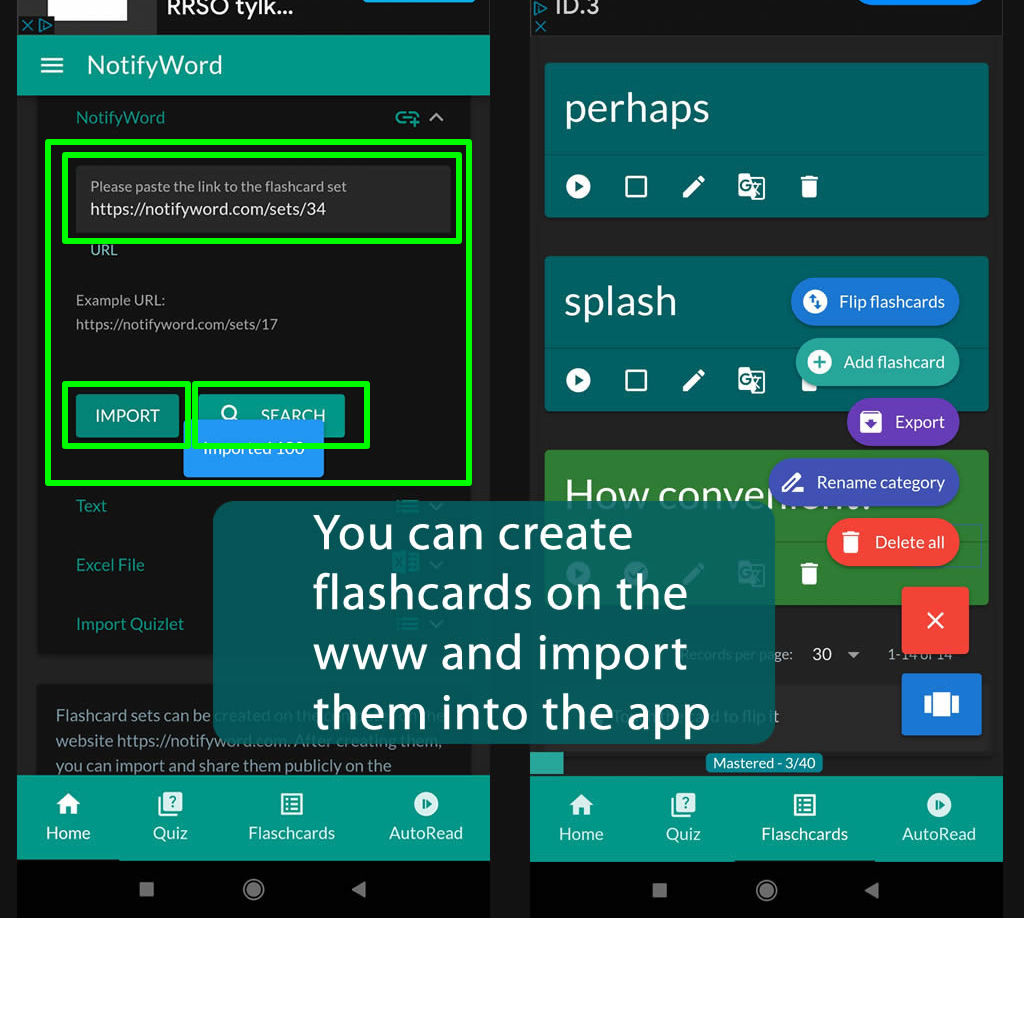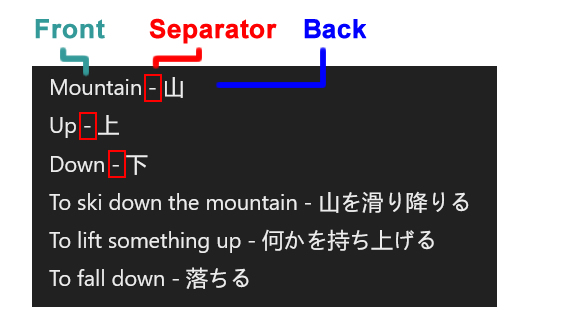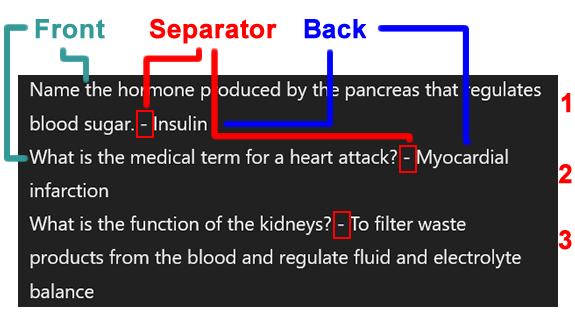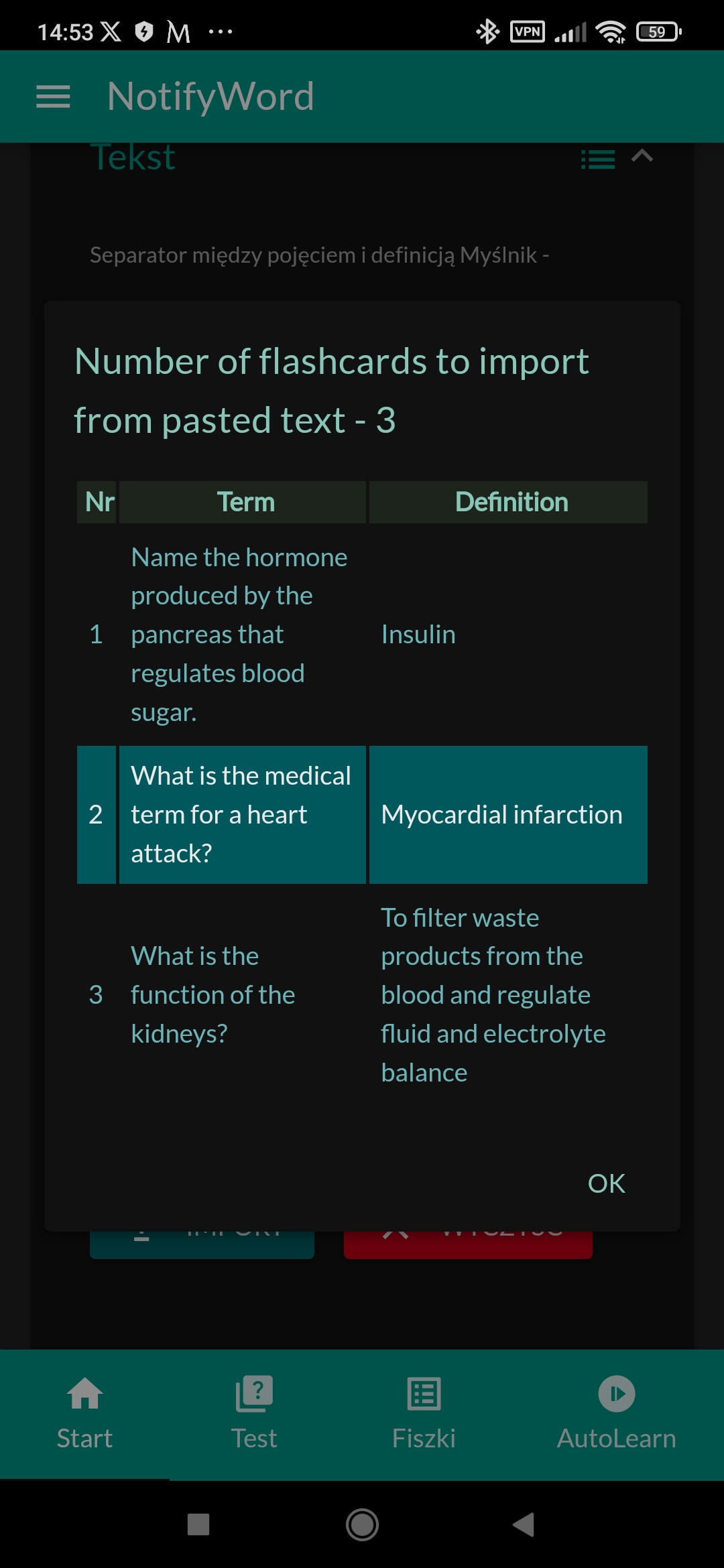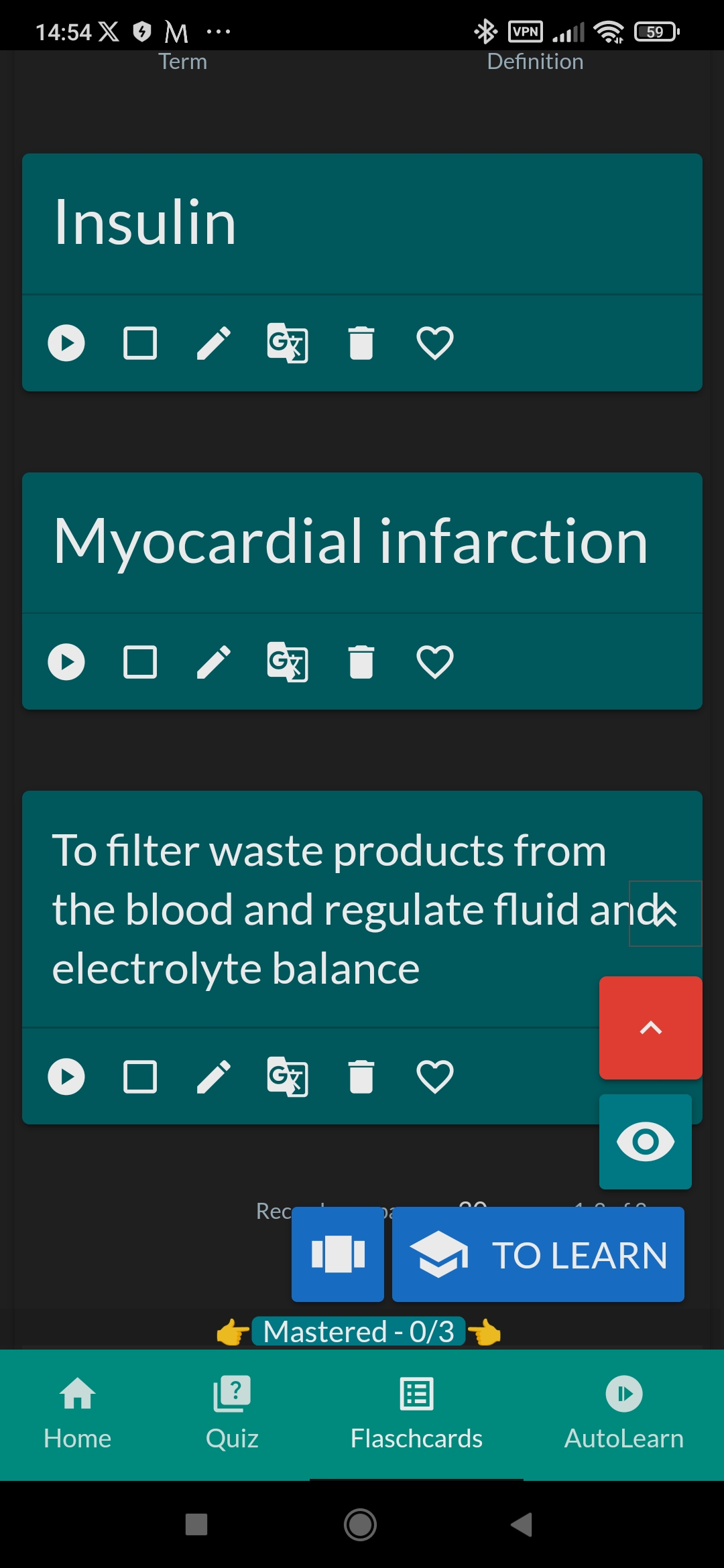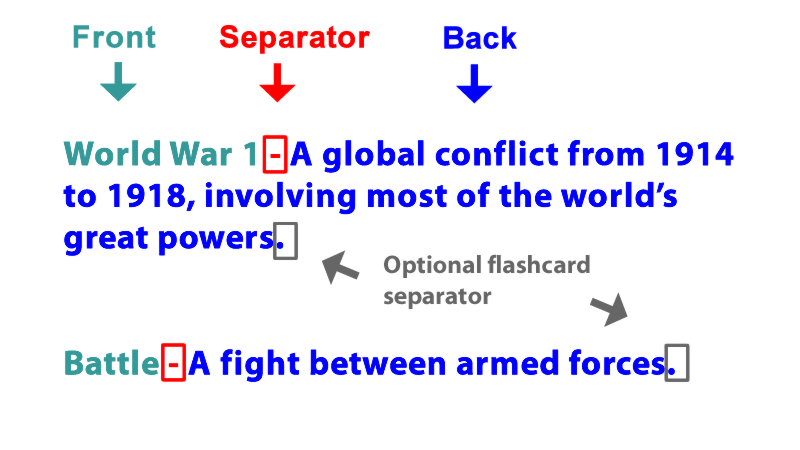Creating Your Own Flashcards on the NotifyWord Website and Android App
Flashcards in the app can be imported from other applications such as Quizlet, Google Translate, text, an Excel file, the NotifyWord website, and can also be generated from images and text using ChatGPT.
In the app and on the website, you can create new flashcard sets, add flashcards individually, and import flashcards from text where there is a separator between the term and the definition. The separator character can be changed.
Example of importing flashcards from text where a "-" is used as a separator between the term and the definition; flashcards are created/imported in the same way on the website and in the app.
Paste the text and choose the appropriate separator between the phrase/translation or term/definition.
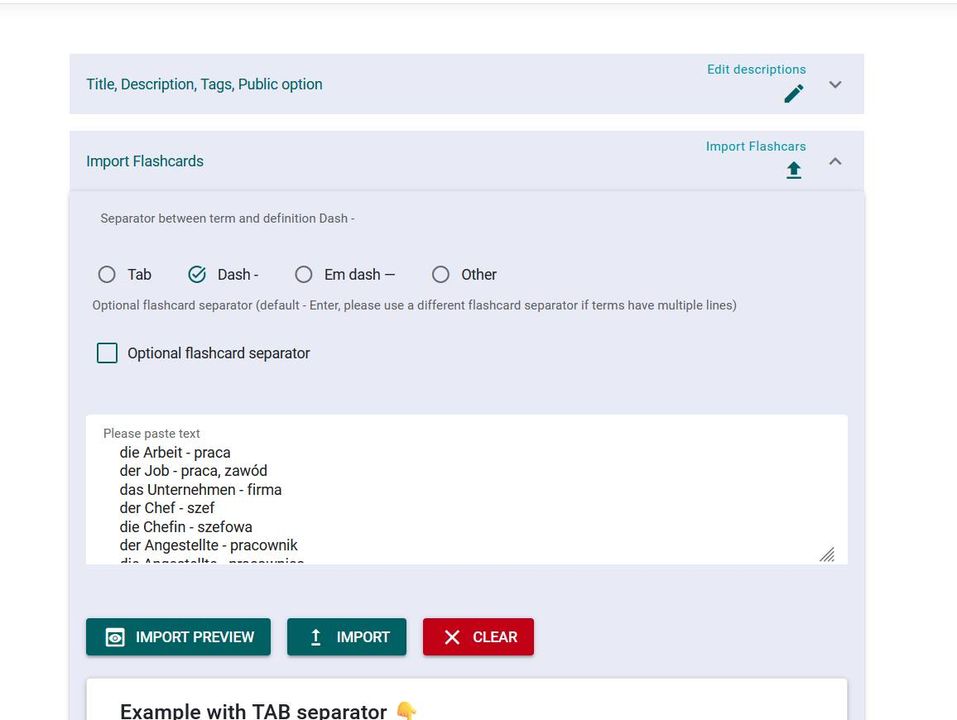
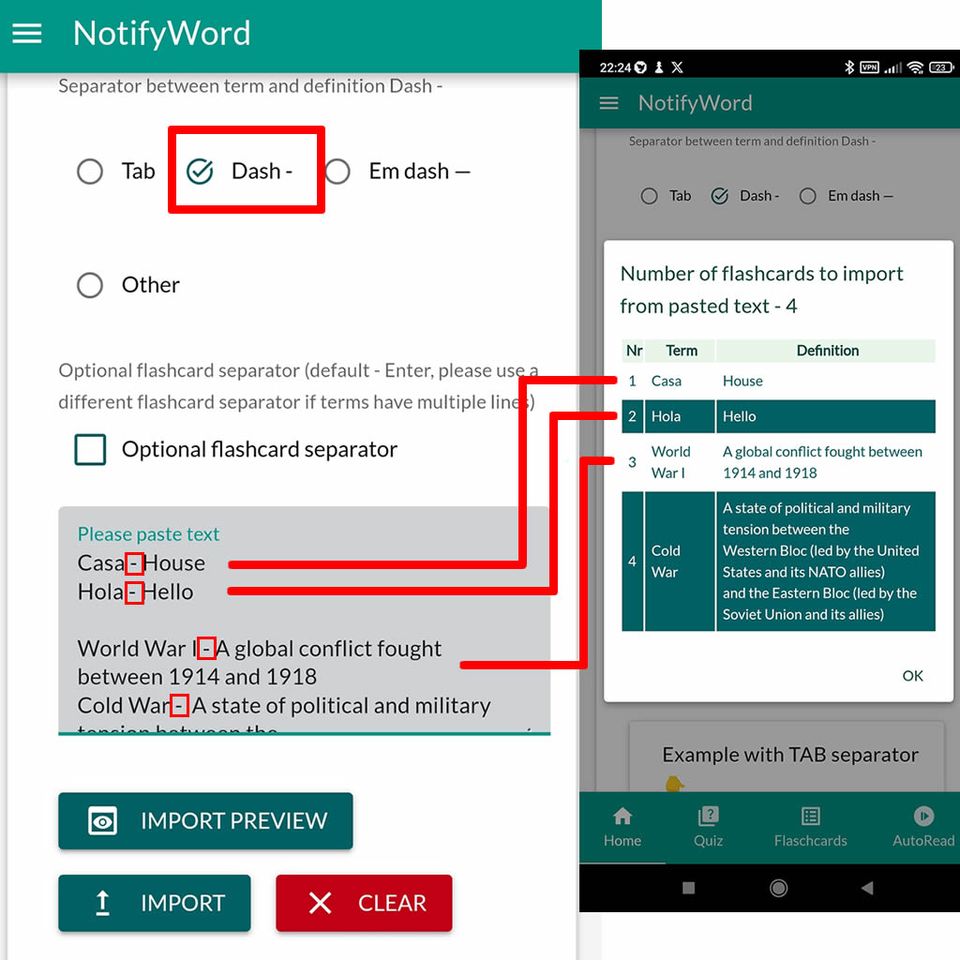
Creating flashcards can be made much easier by using ChatGPT https://chatgpt.com/
Paste text or an image (you can paste a picture with text or a photo of a book page) and enter the command -
create a list of flashcards for learning .... (specify a topic or language) in the format
"front - back
front - back" without additional characters
Paste the generated flashcards into an Android app or on the website in the import tab. Press the import button, and you're done.
You can enter the command without text or an image, but in that case, you should describe the topic of the flashcards in more detail.
Importing Flashcards Created on the Website into the Android App
Flashcards can be imported by pasting the link to the flashcards or using the built-in search feature in the app. Choose the category name where you want to import, search for flashcards or provide the link, and click the import button.
The flashcard category name can be changed in the app on the flashcard list screen by clicking the action button, where the option to rename the flashcard category will appear.